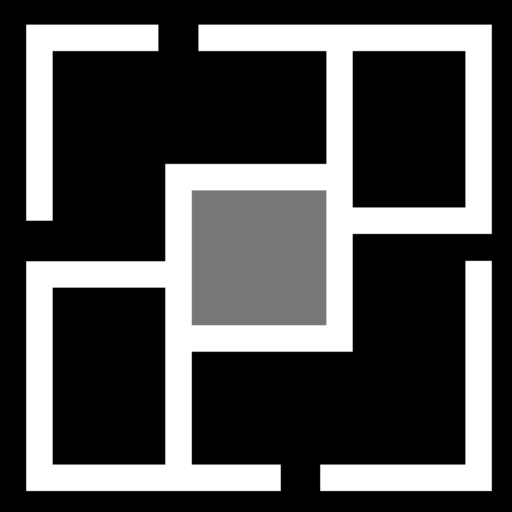Artificial Intelligence is when you teach a computer how to do things that usually require human brainpower.
Like…
- understanding language (talking to Siri or ChatGPT),
- recognizing stuff (like tagging your friend’s face in a photo),
- making decisions (suggesting what to watch next),
- or predicting stuff (like “you’ll probably love this bag” on an online store).
It’s like taking little bits of how humans think, and turning that into code that learns, improves, and does tasks on its own after enough examples.
🧠 Common AI Capabilities
1. Vision (Seeing things)
- Detect faces in photos
- Scan receipts or text from images
- Count how many people are in a room via camera
- Recognize what object is in a picture (like “cupcake” vs “toaster”)
Use this when: you’re dealing with images, video, or anything visual.
2. Language (Understanding and speaking human language)
- Translate languages
- Summarize articles
- Answer questions
- Analyze tone in a message (is it happy? sad? rude?)
- Generate captions or product descriptions
Use this when: your app deals with text, conversations, or multilingual audiences.
3. Speech (Listening and speaking)
- Turn voice into text (like notes or subtitles)
- Read things out loud (like audiobooks)
- Voice assistants (e.g., you say “play my playlist” and it understands)
Use this when: you want your app to talk/listen, or help people who prefer voice.
4. Decision-Making (Predicting, choosing, and automating)
- Recommend movies or outfits based on past likes
- Spot fraud in a transaction
- Forecast sales
- Automatically approve/reject stuff (like loan applications)
Use this when: your app needs to choose something based on data.
5. Search & Retrieval (Finding the best answer fast)
- Like ChatGPT pulling the right info from a sea of text
- Internal search in big document databases
- Smart FAQs or help bots
Use this when: your users need to find stuff fast, even if they don’t ask perfectly.
6. Personalization (Making stuff feel tailored for you)
- Spotify-style playlists
- News feeds tailored to your interests
- E-commerce sites showing you things you actually want to buy
Use this when: you want the app to feel like it knows the user.
Think of these as LEGO blocks. You don’t need all of them. You pick what makes sense, and plug it into your app. AI isn’t one giant thing—it’s these little skills working together like a secret team in the background.
🧩 Where are these capabilities coming from?
You can:
- Build them yourself (takes time, data, pain, chaos)
- Use pre-made ones from platforms like Azure AI Services (which we’ll get into next)
- Mix and match: use pre-built tools but still train or tweak them for your thing
So Microsoft steps in and says,
“Hey, you don’t have to build all this AI stuff from scratch. We already built it. You can use it.”
💡 Azure AI Services
They’re ready-to-use tools made by Microsoft that let you add AI features to your app without coding up deep math or building custom models from zero. You just plug them in.
They give you access to all the things we talked about earlier:
- Vision
- Language
- Speech
- Decision-making
- Search
- Translation
- Chatbots
- Generative AI stuff (like image generation and text generation)
You don’t need to train the models. You send data in, and it gives you smart results back. Simple.
🔧 What Can You Do With Azure AI Services?
✅ Use Cases:
- Extract key info from documents (useful for banks, law firms)
- Automatically translate your app or website into other languages
- Create a chatbot that answers customer questions 24/7
- Add voice-to-text or text-to-voice features
- Recognize faces or emotions in photos (optional depending on privacy limits)
- Personalize product recommendations in online stores
- Generate product descriptions from just a few keywords
- Create text summaries of long PDFs
⚠️ Things to Consider Before Using Azure AI Services:
- Pricing –
Some services are free at low usage, but pricing increases with traffic or complexity. Watch that budget. - Privacy –
Be careful with personal info (names, faces, voices). You’re still responsible for what you send in. - Customization –
Some services work out-of-the-box. Others let you fine-tune things if you want it to sound more “you” or work better with your specific industry. - Latency –
These services live in the cloud. That means they need an internet connection and may take a second or two to respond. - Location –
Your app may need to follow certain data laws (GDPR, etc.), so where Azure stores and processes info matters. - Access Control –
Decide who can use what, and protect your keys. These services need authentication and careful role management.
👩🏽💻 How Do You Actually Use Them?
Step-by-step style:
- Sign into Azure Portal
- Create a Resource → Choose the AI service you need
- Get your endpoint + API key
- Write code or use Azure Studio (no-code) to send requests
- Handle the results in your app
That’s it. The hard math lives in Azure’s basement. You just call up the service and get results.
🧩 What is Azure AI Foundry?
Azure AI Foundry is a set of tools from Microsoft. It helps you build smart apps powered by AI. These apps can work with your data, use AI models, and follow rules you give them. You don’t need to build everything from scratch.
The Three Parts of Foundry
1. Apps
Users will interact with your AI project on an app or something.
This layer allows your agent to reach actual users. It’s also where you control the user flow—what’s visible, editable, downloadable, or customizable.
You can build things like websites, forms, or tools that show results from your AI. You can also let people upload files, ask questions, or click buttons that trigger actions.
What’s inside:
- Web apps, APIs, chat interfaces, dashboards, integrations
- Code-first or low-code options using tools like Power Apps or Azure Studio
- Pre-built templates (like a document processor, chatbot, or form summarizer)
You can create these apps using code or with simple drag-and-drop tools.
This part lets you control how people see and use what your AI is doing.
2. Agents
These are the parts that do the “thinking.”
Foundry lets you create multi-modal AI agents that:
- Pull from different models (OpenAI, Azure’s own, Hugging Face, custom)
- Read and respond to documents
- Perform tasks across tools (e.g. read an invoice, send a Slack message)
- Take actions in systems (e.g. trigger a database update or schedule a meeting)
You can:
- Define agent memory
- Add goal-directed behaviors
- Give your agents planning abilities
- Connect them to functions and APIs
- Test and monitor how they behave
You can give them access to:
- AI models (like GPT)
- Rules (what they should or shouldn’t do)
- Tasks (like checking a file or replying to a message)
- Memory (so they remember some things as they work)
In a real estate startup, the agent could:
- Auto-generate listing descriptions
- Email them to the marketing team
- Update property availability
- Notify a human if there’s missing info
Or in a law firm internal tool, your agent could:
- Add a summary to a shared doc
- Scan uploaded contracts
- Extract risk clauses
- Cross-reference existing cases
3. Data
Give the AI your own info; documents, spreadsheets, notes, and so on.
Foundry uses retrieval-augmented generation (RAG) to make sure your agents stay grounded in your real data, not just general model knowledge.
You can:
- Connect to SharePoint, Azure Blob, OneDrive, etc.
- Ingest structured or unstructured data (CSVs, PDFs, SQL, etc.)
- Index it into a vector database for smart recall
- Apply access controls and sensitivity filters
This is how your AI becomes relevant so it doesn’t hallucinate.
If you’re building a financial planning agent, you feed it your clients’ portfolios, budgets, goals, and terms. If you’re making a legal summarizer, you upload your firm’s contract archives and case references.
🛡️ Responsible AI
Foundry helps you keep your AI safe, fair, and legal. It tracks:
- What models you’re using
- What your agents do with user data
- Who has access
- Whether your AI shows where it got its info
This helps you avoid problems like:
- Biased answers
- Incorrect summaries
- Data leaks
- Reputational risks
If your startup handles any sensitive info—medical, legal, student, employee—this layer protects you from slipping up. You don’t need to write these protections from scratch.
🔧 Developer Tools
You’re not locked into a no-code bubble. Azure AI Foundry works well with:
- Custom plugins and tools for Copilot-style extensions
- Python SDKs for machine learning
- REST APIs for every service
- GitHub integrations for version control
- CLI tools for DevOps
You can bring your own:
- Foundation model (fine-tuned or open source)
- Prompt flows
- Function calls
- Logic engines
This means freedom—you can use Foundry’s structure but still do things your way if you’re building something unique.
Say you’re coding an AI concierge for a luxury travel service. You want it to generate itineraries, book activities, and sync with flight APIs. Foundry lets you custom-code the logic behind each of those steps, but keeps your agent organized and secure.
📌 Use Foundry when you:
- Want to create something smart, like a tool that can understand documents or take actions
- Need it to work with your data
- Want more control over how the AI behaves
- Care about making sure the AI is safe and secure
- Plan to keep growing or improving the project over time
🧰 How to Choose Developer Tools and SDKs for an AI Project
When you’re building AI into an app—especially using Azure—you need tools that help you write code, connect systems, test ideas, and track everything. These are usually called developer tools or SDKs (Software Development Kits).
1. Start with What You’re Building
Ask yourself:
- Are you building a website, a chatbot, or a back-end service?
- Do you want to write code, or use mostly no-code tools?
- Do you need the AI to use your data or just generate answers?
Your answers help you pick the right tools.
2. Azure AI SDKs (For Developers Who Code)
If you’re writing code (especially in Python or JavaScript), Azure gives you SDKs. These help you talk to Azure’s AI services, models, data tools, and apps directly in your code.
The most useful SDKs are:
- Azure OpenAI SDK – for using models like GPT-4
- Azure AI Document Intelligence SDK – for reading forms, PDFs, scanned docs
- Azure AI Language SDK – for things like summarizing or translating text
- Azure AI Search SDK – for searching your own data with smart filtering
These SDKs save you from writing all the “connect to Azure, send request” code manually. You just install the SDK, write a few lines, and it works.
3. No-Code / Low-Code Options (For Fast Prototyping)
If you don’t want to code much:
- Power Apps lets you build apps by dragging elements like buttons and text boxes.
- Azure AI Studio gives you a dashboard to test prompts, fine-tune models, and build flows without touching code.
These are best for small projects, internal tools, or fast MVPs.
4. Data Tools (For Connecting and Controlling Your Data)
- Azure Blob Storage – lets you store your files (docs, spreadsheets, images).
- Azure Cognitive Search – lets your AI search through large sets of documents, notes, or records.
- Azure SQL Database – if your app needs to work with structured data like tables, customer records, logs, etc.
You usually link these to your app or agent so the AI can use them while answering or acting.
5. DevOps Tools (For Testing and Launching Your Project)
When you’re ready to scale or deploy your AI:
- GitHub – for saving code and tracking changes
- Azure DevOps – for managing builds, testing, and launching updates
- Azure Monitor – to see what your app or agent is doing in real time (errors, traffic, memory usage)
These aren’t must-haves for small tests, but if your project gets serious or public-facing, they help a lot.
6. Custom Plugins and APIs
You can connect your AI agent to:
- Outside apps (e.g. Google Calendar, Slack, Shopify)
- Custom code that runs specific tasks (like sending emails or generating invoices)
- Internal tools at your company or startup
Azure supports function calling and plugin systems so your agent can trigger these tools when needed.
You don’t need every tool. You pick the right combo based on what you’re trying to build, your time, your skills, and what level of control you want. Each combo below includes tools that naturally “work well together”—either because they cover each other’s gaps, or because they connect smoothly.
🟣 1. Fast and Simple Prototypes
Use:
- Power Apps
- Azure AI Studio
Power Apps lets you build a working app (buttons, forms, outputs) without coding. You just drag stuff into place and set what it should do when clicked or typed into.
Azure AI Studio lets you test prompts and AI behaviors and then easily plug that logic into your Power App. These tools talk to each other easily.
Together, they help you go from “idea in your notes app” to “clickable, testable AI-powered tool” in hours. You don’t deal with the backend, server hosting, or DevOps. Great for showing a concept or internal tools for your team.
🔵 2. Custom Projects with Real Control
Use:
- Python SDKs
- Azure APIs
- Azure Cognitive Search
- Azure Blob Storage
With Python SDKs, you get to write precise code.
Azure APIs give you access to deeper settings and features, like using your own data or chaining steps together.
Blob Storage is where you keep your files (like reports, PDFs, internal memos), and Cognitive Search makes it easy for your AI agent to actually find and understand that info when users ask for it.
This setup gives you freedom. You can code anything, connect any external tool, and tune exactly how the AI uses your data. Ideal for projects where the output matters—like legal, health, finance, internal knowledge tools, or client-facing apps.
🟡 3. Sensitive Data or Strong Guardrails
Use:
- Azure Blob Storage
- Azure AI Studio
- Responsible AI settings (built-in)
- Azure AI Content Safety
This combo is best when privacy, fairness, or security is a real issue. You control exactly where your data lives (Blob Storage), who can access it, and what the AI sees.
Azure AI Studio helps you create and test prompts without leaking data, and the built-in Responsible AI features flag or block things like bias, offensive outputs, or personal info exposure.
Use this when you’re dealing with student records, medical data, legal files, or company secrets. You can even turn off features that allow AI to make up answers if needed. Safety, not speed, is the priority here.
🔴 4. Scaling Up or Going Live
Use:
- GitHub
- Azure DevOps
- Azure Monitor
- (plus whatever AI tools you’re already using)
GitHub allows you save all your code and version history, so you never lose changes and you can collaborate with others. Azure DevOps helps you automatically test that code, push updates, and fix bugs without taking the app offline. Azure Monitor watches your app in real time and shows you things like:
- Are people using it a lot?
- Is it crashing?
- Is the AI getting stuck?
- Are the answers wrong or slow?
This combo keeps your app running smoothly after launch. It’s how you go from “cool experiment” to “real product” that people use every day without chaos.
🟢 5. Agentic Systems (Autonomous AI)
Use:
- Azure AI Foundry Agents
- Function Calling
- Plugin Support (via APIs)
- Memory and Rules modules
If you’re building something smarter—like an assistant that can book things, send reminders, read docs, write reports, or check calendars—then your agent needs to do more than respond to questions. It needs to act, decide, and remember.
Azure Foundry gives you agents that can run steps, talk to APIs, store memory, and follow rules. You connect plugins (like calendars, email tools, etc.) using function calls, so the agent can “do things” instead of just talk.
This setup lets you build tools that feel more like a coworker than a chatbot. Perfect for scheduling assistants, research tools, or self-running business bots.