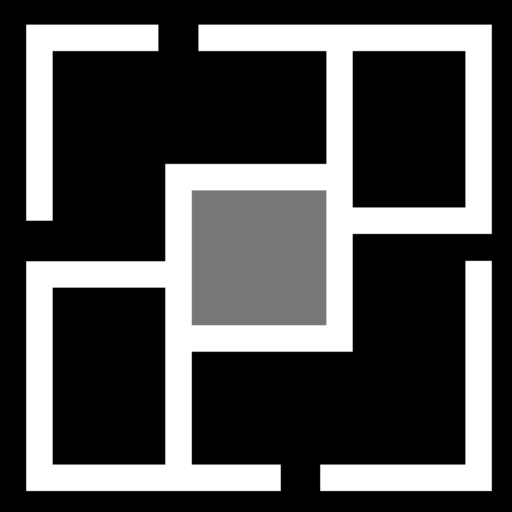Who would have thought that when you’re on the hunt for a chic, lightweight laptop, you would have ended up at Microsoft? Well, the Microsoft Surface has definitely switched things up, offering a fab new choice among all the high-end laptops out there.
Without a doubt, the Surface gets major points for battery life and looks, but the real star here is the beautiful Windows 10S. With all its lovely features and smooth performance, here are five easy tips to help you get the most out of your Microsoft Surface.
Finding a Missing Start Screen App
Can’t find an app on your Start screen? Just swipe up on the Start screen to access the “All Apps” area. The apps are listed alphabetically. Once you find your app, just tap it to open. Want it on your Start screen for quick access? Press and hold the icon, then select “Pin to Start” from the menu that pops up at the bottom.
Mastering Tricky Selections
Picking out hard-to-select items can be a breeze. When you need to choose something, just slide your fingers across it in the opposite direction of your usual scroll. For example, in the Mail app, you scroll up and down to look through your emails. To select a specific email, swipe right or left across it. This trick works for other tough-to-select items too.
Easy Recovery Drive Creation
Making a recovery drive is super simple. If you have a flash drive, you can set it up as a Recovery Drive for your Surface. If your device ever refuses to turn on, that drive might be your lifesaver. Surface 2 and Surface RT need at least a 4GB USB drive, while Surface Pro and Surface Pro 2 need at least an 8GB drive.
Swipe from the Left Edge of the Screen
So, you’ve finally shut down that app you were using, and boom, there’s the familiar “Start” screen. But wait, what were you checking out before you got sidetracked by that link? No worries, your previous screen isn’t lost. Just swipe in from the left edge, and you’ll be back to your original app, right where you left off.
Tweaking App Settings
Every app has its own settings you can change through the Charm bar. Swipe in from the right edge and tap the Settings icon. If there are options to customize the app’s settings, you’ll find them here.
PS:
With the Microsoft Surface, there are tons of tips and tricks you can use. These five should give you a great start on getting the most out of your awesome new device. Once you start using these tips, you’ll see why everyone is loving this latest Microsoft gem.